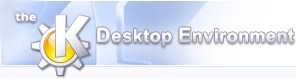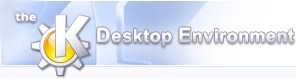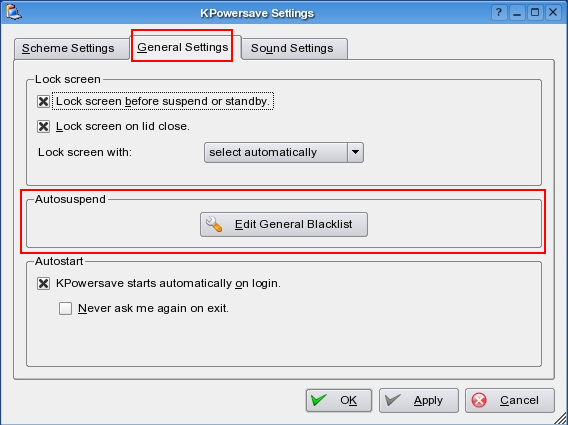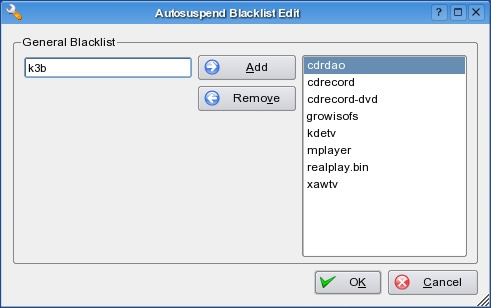Creating an Autosuspend Blacklist
KPowersave provides an autosuspend blacklist. The blacklist prevents
the system from being suspended if one of the listed applications is
running. For example, you probably do not want your laptop to go into
suspend mode while you are watching a DVD, just because you have not
pressed a key for ten minutes. To edit the blacklist, click the
tab then click . Use the
dialog to add or remove applications from your blacklist.
You can also use this setting to create and edit blacklists for each
scheme. When creating a scheme blacklist, you can import the general
blacklist or create a specific blacklist for that scheme. A scheme-specific
blacklist overrides the general blacklist when that scheme is in
use.