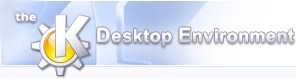
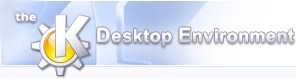 | Procedure to setup a scheme |
| Prev | Configuring a Power Management Scheme | Next |
All of these options conserve power by not allowing power-consuming processes to run. To configure scheme settings, do the following:
Right-click the KPowersave icon in the sytem tray.
Select .
If the tab is not already selected, click .
Optionally, click .
If you do not want the screen saver to consume power when the system is not in use, click .
To blank the screen instead of running a specific screen saver, click . This option is not available if the screen saver is disabled.

To manage the power consumed by the screen, click .
Specific display power management (DPMS) can also be disabled by checking . This setting overwrites the desktop configuration.
Select the amount of time that should pass before the screen goes into standby mode. In standby mode, the screen is blanked, but continues to receive power. This provides a low level of power conservation.
Specify the amount of time before the screen is suspended. In suspend mode, the screen is turned off but enough power is used to store the current screen information.
Specify the amount of time that should pass before all power to the screen is turned off.
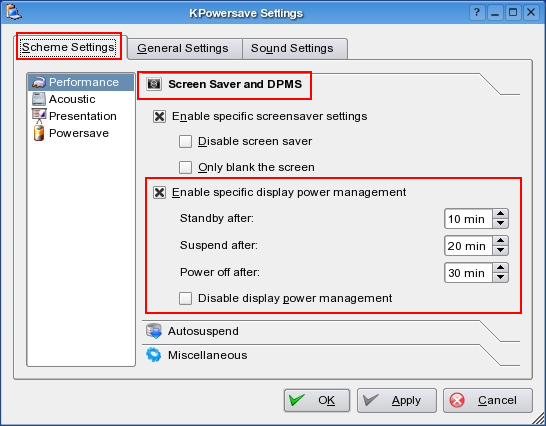
Click if you want KPowersave to suspend the system automatically if the current desktop user is inactive for a specified amount of time then use the dialog to configure specific autosuspend settings.
For example, if you want the system to suspend to disk after 30 minutes, select the settings to do so. After 30 minutes, all open files are saved to disk and the computer is suspended.

| Prev | Home | Next |
| Configuring a Power Management Scheme | Up | General Settings |